On July 29, Microsoft began the process of releasing its new operating system, Windows 10, to the public. If you use a computer running Windows 7, 8 or 8.1, you might receive a desktop notification when Windows 10 is available for you to install. Microsoft is releasing Windows 10 in waves; therefore it could be a matter of days or weeks before you receive this notification.
As with any brand-new operating system, Windows 10 may contain problems that have yet to be identified and fixed. Additionally, software developers may need more time to fine-tune their applications to be compatible with the new operating system. If you rely on your Windows computer for Case Western Reserve University business, consider waiting to download the new operating system until Microsoft makes stability improvements in the weeks and months ahead.
Antivirus protection for Windows 10
Case Western Reserve’s Tier 1 security controls require an antivirus product for all computers. At this time, Symantec Endpoint Protection—the antivirus software provided to the university community—is not yet compatible with Windows 10.
Information Technology Services (ITS) will extensively test the next version of Symantec Endpoint Protection (12.1.6), which will be compatible with Windows 10, and make it available at softwarecenter.case.edu as soon as possible. Until then, Windows 10 users should secure their machines by installing Microsoft Security Essentials from microsoft.com/security/pc-security/microsoft-security-essentials.aspx.
Students are at liberty to purchase their own antivirus and antimalware solutions.
Preparing to upgrade
If you choose to upgrade to Windows 10, take essential precautions to ensure that your device and data are protected. Use an external hard drive or a cloud solution, such as Google Drive, to backup your data prior to upgrading the operating system. (Case Western Reserve students, staff and faculty members have unlimited storage space in Google Drive through their Google Apps for Education account.)
If you depend on certain software packages to conduct university business, verify with the developer (e.g., Adobe, Microsoft) that they will be compatible with the new operating system. System requirements for popular software packages in use at Case Western Reserve are available at softwarecenter.case.edu.
Training and support
ITS partners with lynda.com to provide high-quality, video-based training to Case Western Reserve students, faculty and staff members. Currently, lynda.com offers two courses to help you master Windows 10: Windows 10 Essential Training and Windows 10 New Features. To review the training, visit case.edu/its/lynda and sign in to CWRU’s lynda.com portal using your Network ID and password. Then, type the name of one of the courses into the search bar.
From setting up Mail, Calendar and People for CWRU Google Apps for Education to configuring your device for CaseWireless, ITS can assist you with common Windows 10 tasks. Engage a technician immediately by calling 216.368.HELP (4357), by emailing help@case.edu or by using the live chat feature on help.case.edu.
Alternatively, visit the ITS Customer Assistance Repair and Education (CARE) Center in the lower level of the Kelvin Smith Library to meet with a technician in person. No appointment is needed; current CARE Center hours are available at help.case.edu.