As noted via email earlier this week, after graduation, Case Western Reserve students’ access to some university services will end. Students should make plans now to ensure their work is still available to them.
Gmail and Google Workspace
Students will retain access to Google Workspace for 180 days after their graduation date. CWRU has created an email-forwarding service so they can have their CWRU email delivered to the personal email address of their choice. The service will be available after commencement.
In the meantime, students should send their personal email address to uris-data@case.edu so CWRU can continue to communicate with them after graduation.
After Nov. 14, 2023, students will no longer have access to a Gmail mailbox, Docs, Sheets, Slides, Drive, Photos or any other Google service through their CWRU account, and the data in those accounts will be permanently deleted.
See the Graduating Student Google Workspace FAQ page for more detailed information and instructions.
This change was required as Google recently announced the end of unlimited storage in Google Workspace (Gmail, Docs, Sheets, Slides, Google Drive, Photos) for all its customers. This change will impact research universities such as Case Western Reserve particularly hard.
Microsoft 365 (Word, Excel, PowerPoint, OneNote, OneDrive, SharePoint, etc.)
Upon leaving the university, student access to Microsoft 365 is limited to 180 days from the graduation date. To retain the content after Nov. 14, 2023, students will need to either move the data to a personally accessible system (e.g., hard drive, a flash drive, a cloud storage service, etc.) or to another Microsoft Office 365 account.
Alumni of Case Western Reserve can take advantage of Microsoft’s alumni discounts on its website, where they also can sign up to use Office online for free.
Microsoft also offers a discount on a year of Office 365 Personal, or through a one-time purchase of Office Home & Student 2021. Compare the products on Microsoft’s website.
Students who sign up for a personal Office 365 account can follow these instructions to move their files from their university account to their personal account.
Zoom
Access to Zoom will end immediately upon graduation. Download recordings and export whiteboards to a personal storage device (e.g., hard drive, a flash drive, a cloud storage service, etc.) before graduation.
To continue to use this service, create an account by signing up with Zoom with a personal email address for a free, basic license.
Qualtrics
Access to Qualtrics will continue for 180 after your graduation date. Before Nov. 14, students should export surveys or responses they wish to keep.
To transfer ownership of surveys to someone continuing with CWRU, email help@case.edu with the name of the surveys and the network ID of the person to receive it.
Adobe Creative Cloud and Acrobat Pro
If students have purchased Adobe Acrobat or Creative Cloud, their access will expire on July 1 in accordance with Adobe’s annual license renewal. Before then, convert Adobe proprietary files (e.g., PSD, AI, EPS) to an open file format (e.g., JPG, TIF, PNG). This is done within the Adobe software. In addition, download your data stored in the Adobe Document Cloud.
To continue using Adobe, sign up for an account using a personal email address.
GitHub
Students will have access to their CWRU GitHub account for 180 days after graduation (until Nov. 14). After that time, they will be removed as a member of CWRU’s GitHub organizations. They will still be able to log into GitHub with the same account, but will not be able to push or pull repos in CWRU’s organizations.
If students are still interested in any repos in the CWRU organizations, pull the latest changes any time before losing access and push it to a personal GitHub area outside of CWRU’s organizations.
For questions regarding this or any software at Case Western Reserve University, contact the University Technology Service Desk at help@case.edu, 216.368.HELP (4357) or visit help.case.edu.