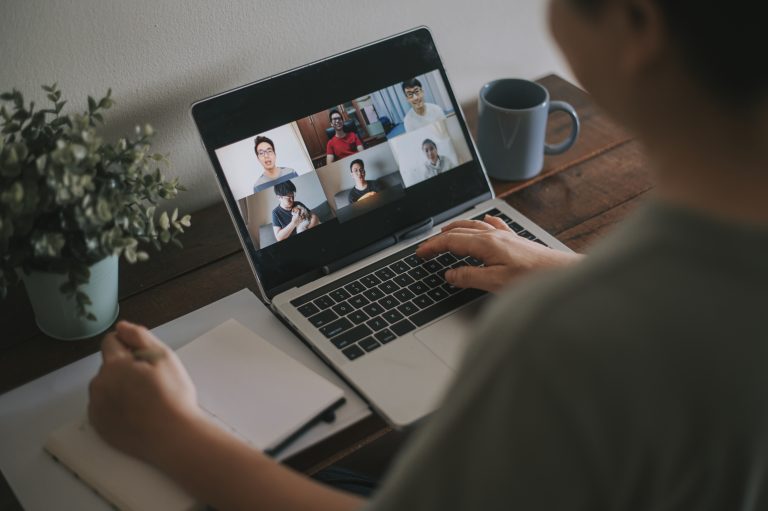“Zoombombing” is on the rise, but there are many steps you can take to keep your meetings secure from people who would like to disrupt it. “Zoombombing” is when meetings are interrupted with inappropriate material.
Before the meeting
When creating your meeting, consider these settings:
- Turn on waiting rooms;
- Enable registration to allow only registered participants to join;
- Require participants to have a Zoom account; this can be limited to those with a CWRU account or open to anyone with a Zoom account; and
- Uncheck “Allow participants to join anytime” so that the host or an alternative host must be present before the meeting can begin.
Also, only share meeting URLs using a secure method, including Google Calendar and Canvas. Do not post your meeting URL or ID and passcode to social media. Zoombombers usually find meetings through social media. Instead, post the Zoom registration link or direct people to a web page where they can learn more about the event.
If you expect many attendees from outside the university, consider requesting the ability to host a Zoom webinar. Webinars are more secure because they limit participation. Learn more about Zoom webinars and how to request a license.
During the meeting
While a meeting is in progress, the security button gives hosts and co-hosts the ability to quickly suspend meeting activities, such as turning off the ability of participants to chat, unmute their microphones, and share their screens. See more in-meeting security controls.
Hosts and co-hosts can refine some features during a meeting, such as limiting participants chatting to hosts and co-hosts by clicking on the chat button, then the three horizontal dots and selecting “Host and co-hosts.” Learn more about Zoom chat.
Hosts can elevate trusted participants to the co-host role to help moderate a meeting because co-hosts have many of the same abilities as a host. View more details on how to add a co-host.
If needed, hosts can remove participants from the meeting or class, as well as report the user to Zoom for inappropriate behavior.
More resources
Check out the Zoom Security Guide. Watch a Zoom security basics video.
For assistance with any technology product or service at Case Western Reserve University, contact the University Technology Service Desk at help@case.edu, 216.368.HELP (4357) or visit help.case.edu.