Stepping onto campus for the first time as a Case Western Reserve University student is exciting as you consider your future, what knowledge you will gain here and who you will form friendships with along the way.
But there are plenty of uncertainties, too. Even the most basic everyday activities—such as grabbing a bite to eat or doing your laundry—will look different from your life at home. To help you find your footing, The Daily teamed up with some of the university’s orientation leaders to hear their advice on what new Spartans should know. Each day this week, we’ll share some of their tips to help you feel more prepared as classes start next week.
Today’s advice: Be sure to download smartphone apps to make your life at CWRU easier. From apps that deliver emergency alerts to those that track shuttles, there are plenty to help you feel connected on campus.
Orientation leaders suggested students download the following apps:
- Rave Guardian: The Rave Guardian app is designed to help you feel safe and connected no matter when or where you’re walking around campus. Through the app, you’ll have access to safety and security resources, including emergency alerts, one-button calls to campus safety officials, safety timers, anonymous tip reporting, shuttle tracking and Safe Ride requests.
- TransLoc: Your time is precious. Avoid waiting around for a ride—or running to catch one. Download the TransLoc app to get real-time tracking updates of all of the shuttles on campus.
- Duo Mobile: Our two-factor authentication system, Duo Mobile, is used to protect your CWRU account even when your password is compromised. With the app handy, you’ll be able to quickly verify your identity and sign in to various campus systems with ease.
- Canvas Student: Stay on top of deadlines and take quizzes no matter where you are with Canvas, CWRU’s learning management system. You’ll be able to access your class information, syllabi, grades, assignments and more.
- Microsoft Office Lens: Scan documents to turn them into PDFs. Orientation leader Jordan Clark, a third-year majoring in biology and environmental studies, explained: “Microsoft Office Lens is a lifesaver when you have to scan documents when you have to upload to Canvas and just send the assignments that way. You can just take pictures of your assignments and submit them that way. I wish I would have known about it my first year.”
- Adobe Acrobat: Textbooks are important for your studies—but sometimes you won’t want to lug them around campus. Our orientation leaders consider the Adobe Acrobat app to be a best-kept secret; simply download PDFs of your textbooks and you’ll have them wherever you go!
- GrubHub: Looking for a late-night snack to fuel your studying? Have food delivered right to you from some on- and off-campus locations. Pickup also is available.
CWRU students can also get free or discounted access to a number of software titles for your computer through the [U]Tech Software Center. See what’s available.
Hear what other advice Sedona Jolly has for new students.