A recent update of the Zoom client offers new tools for both hosts and participants. Some of the best features include:
- Select your school’s background or video filter to show your association with CWRU. You can find them by opening the Zoom application on your device, going to settings (gear icon) and then selecting “Backgrounds & Filters.”
- When adding alternative hosts to a meeting, hosts can give them the ability to add or edit polls via a checkbox.
- Your profile photo will appear in the chat area. Log into the Zoom web portal to add your profile photo.
- A new non-verbal communication option of a coffee cup to show you have stepped away from your device is available by clicking on the “Reactions” button in the meeting
- Hosts can now show the participants in the immersive view with a seasonal background
Learn how to download the latest client on University Technology’s ([U]Tech) Zoom site.
For assistance with any technology product or service at Case Western Reserve University, contact the [U]Tech Service Desk at help@case.edu, 216.368.HELP (4357) or visit help.case.edu.