Microsoft will no longer provide security and functional operating patches for the Windows 7 operating system as of Jan. 14, 2020. As a result, Case Western Reserve University will discontinue its support for Windows 7 on the same day. Unsupported operating systems are a serious security and privacy risk for individuals and the university as a whole, so University Technology ([U]Tech) recommends that any CWRU user still running Windows 7 should upgrade to Windows 10 before that date. Once Microsoft terminates support for Windows 7, users must upgrade their devices or they will be prevented from accessing the network until they demonstrate basic operating system compliance. We expect this disconnection to interrupt functionality so please make arrangements for upgrade prior to Jan. 14, 2020.
Faculty and staff using university-supplied computers in the following areas do not need to take any action, as they receive automatic Windows updates:
- Jack, Joseph and Morton Mandel School of Applied Social Sciences
- School of Dental Medicine
- School of Law
- UGEN + Executive IT Support
- Weatherhead School of Management
- Thin Client users
For all other users, [U]Tech recommends you first complete a data backup to an external hard drive or cloud storage solution (Google Drive, Box, etc.) and then evaluate whether your device is compatible with Windows 10 system requirements. If you find a compatibility issue, please report it to the appropriate manager or department assistant.
When you are ready to upgrade to Windows 10 via the [U]Tech Software Center, follow these steps:
- Visit https://softwarecenter.case.edu/eula.php and click “I Agree” to accept the end-user license agreement.
- From the Start Menu, navigate to Control Panel to System to determine if you are running a 64 bit or 32 bit machine by looking at the System Type line.
- Find the Windows 10 Enterprise 64 Bit/Build 1909 (ISO Image Upgrade) in the list. This is available for faculty, staff and students. If a 32 Bit version is needed, please contact the [U]Tech Service Desk to request that the Software Center team provide one.
- Follow the instructions on the next page.
If you would like technical assistance with the Windows 10 installation, you may contact the [U]Tech Service Desk to set up an appointment or bring your device to the [U]Tech C.A.R.E. Center in the lower level of the Kelvin Smith Library.
Get more information about Windows 10.
The system requirements for Windows 10 are listed below:
- Latest OS: Make sure you’re running the latest version—either Windows 7 SP1 or Windows 8.1 Update.
- Processor: 1 gigahertz (GHz) or faster processor or System on a Chip (SOC)
- RAM: 1 gigabyte (GB) for 32-bit or 2 GB for 64-bit
- Hard disk size: 32 GB or greater
- Graphics card: DirectX 9 or later with WDDM 1.0 driver
- Display: 800 x 600
For assistance with any technology product or service at Case Western Reserve University, contact the [U]Tech Service Desk at help@case.edu or 216.368.HELP (4357) or visit help.case.edu.