Homecoming is a little different this year—The Alumni Association of Case Western Reserve University decided a virtual celebration would be the safest option during a global pandemic.
But we still want to make your homecoming as special as possible, so we created some digital content we hope you’ll use—and share—using #HomeCWRUing across social media. Whether it’s screenshots of virtual events, throwback content from your time as a student or from a previous homecoming celebration, or a virtual meet-up with your closest CWRU friends, we can’t wait to share in your memories.
Zoom backgrounds
Since we can’t all be on campus together, here’s the next best thing: 30 different CWRU and homecoming-themed Zoom backgrounds for you to download and use in the various virtual events you attend.
Need help installing a background? Check out this helpful guide.
Note: If the text in your background appears backwards, select “zoom.us” in the top navigation bar, scroll down to preferences, click on virtual background and make sure “mirror my video” is selected.
Facebook Frames
To access the frames, go to your Facebook profile, click on your profile picture, select “Add Frame” and search for “CWRU” or “HomeCWRUing.” There are two frames to choose from.
Instagram Stickers
Download stickers via your phone and follow the below instructions to add them to your Instagram Stories:
For iOS (Apple) users:
- Open the Instagram story option within the Instagram app.
- Take your photo.
- Open up your photo app or photo album app.
- Open the downloaded content.
- Click on the upward arrow in the lower left-hand corner.
- Click “Copy Photo.”
- Open up the Instagram app (Instagram stories should still be open).
- A photo preview will pop up in the Instagram stories that says “Add Sticker.”
- Click on “Add Sticker.”
- Move and resize the sticker anywhere in your story.
- Don’t forget to tag @cwru and use #CWRUGrad2020 before sharing your story.
For Android users:
- Download the content you want to add as a sticker.
- Open your photos and screenshot the content you just saved.
- Open the Instagram story option within the Instagram app.
- Take your photo.
- Click on the text icon at the top right of the screen to open your keyboard.
- At the top of your keyboard options, click on the three dots (located at far right) to open additional options.
- Click on the clipboard option to reveal the screenshot of the saved content you just took.
- Click to add it to your story.
- Don’t forget to tag @cwru and use #CWRUGrad2020 before sharing your story.
A HomeCWRUing GIF
You can find the GIF via Giphy.
Or, download it straight to your phone, where you can use them anywhere GIFs are supported—including Instagram stories. See “Instagram Stickers” to discover how you can add them to your own stories.