The university is offering campus photos that can be used as background images on Zoom profiles, providing a small way for students, faculty, and staff to feel connected to campus as the community lives and works remotely this spring.
Feeling studious? Upload the Kelvin Smith Library background.
Need some fresh air? Download our DiSanto Field background (and open a window).
Missing the bright, open feel of the Health Education Campus? Consider using one of the HEC backgrounds.
To set a new background in Zoom:
- Select/download an image and save it to your desktop.
- Launch Zoom from the app or your browser.
- Click on the small gear symbol in the top-right corner of the home screen. This will open Settings.
- Select “Virtual Background.”
- Click on the “+” sign to the right of the words “Choose a Virtual Background”
- You will be prompted to upload your image and it will appear behind you. In the future, the image will remain as your background. The image will be saved in your background photo options if you choose another photo later.
Do you have a high-res photo taken at Case Western Reserve to contribute to the Zoom background collection? Send photos to socialmedia@case.edu.